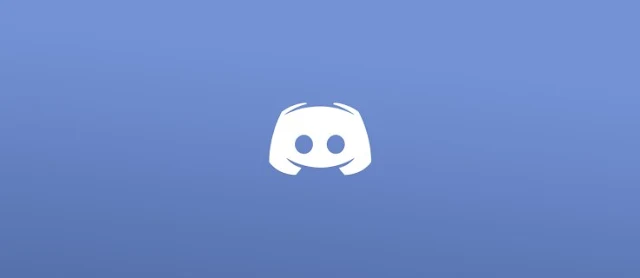How To Quote Someone On Discord On A PC Or Mobile Device
Discord is a free chat application used by gamers across the world. Since its launch in 2015, millions of players have gathered together to build communities around their favorite games, projects, and other ideas on the platform.
Because of the app’s focus on chat, gamers can use all sorts of formatting features like bold, italics, underlining, and more built right in via markdown. These additions help users better express themselves and ensure that Discord remains a personality-based space.
However, one feature that users consistently search for in Discord is the ability to quote others. The work-oriented alternative to Discord, Slack, has this feature, as do several other chat apps. For a long time, Discord users were out of luck when it came to quoting other users, having to resort to using code blocks or sophisticated chatbots.
Luckily, this has changed in the last year! We’re happy to update this article in 2021 with the good news that quoting is now a built-in Discord feature. Here’s how it works.
How To Quote Messages In Discord
You can quote other Discord users on all platforms (iOS, Android, and desktop) using the same sorts of methods. We will focus on mobile-Discord in this tutorial, though the quoting techniques are essentially the same. Multi-line quoting is slightly different on desktop (it’s easier, actually), but otherwise, the process works exactly the same.
Single-line Quotes On Discord
Single-line quoting on Discord is used when you want to quote something that only takes up one line of text. This means there are no line breaks; your fingers never tap the Return button on your keyboard.
To single-line quote, type the “>” symbol, followed by a space and your quote. Here’s what it should look like in the app:

Multi-line Quotes On Discord
Multi-line quoting is when you need to quote something that does contain line breaks, like a series of paragraphs. You could do this by simply typing “>” in front of every new paragraph that you want to quote, though this could obviously get annoying after a while.
As a workaround, you can type “>>>” followed by a space at the beginning of your message to make everything you type in that message part of the quote. The only way to exit that quote is to send the message and start a new one or to backspace the “>>>.” It will look like this on the app:

You may remember that we said multi-line quoting works a little differently on a desktop? That’s because “>” and “>>>” both do multi-line quoting by default. To make it a single-line quote, press Return and then Backspace to go back to normal text.
And that’s it! That’s all there is to know on Discord quoting at this time.
Using Code Blocks To Quote Somebody On Discord
While there isn’t a dedicated quote system in Discord, you can use the code block feature to achieve a very similar effect.
Normally, this is used to highlight code in a long list of lines, but because it’s so simple to do, it might as well be used as a quote function. To do so, simply place the phrase you want to quote within two backtick “`” symbols.

Example: ` The quote ` (Type this without the spaces between the text and the backtick).

By doing this, the phrase will be inserted into a code block. While this isn’t ideal for someone wanting a quote, the format is incredibly similar to one. You can also do multi-lined ones for texts that span a few different levels.
That said, while there isn’t a traditional method of quoting, some Discord admins may install a bot that enables quotes and other features. This bot would have to be added into every channel it would be used in, but it’s worth the effort for those who want to quote others.
Frequently Asked Questions
It’s important to effective text communication to stylize certain words. Here are some other answers to your most frequently asked questions:
How do I address someone directly in a group chat?
When communicating with people in a Discord channel, you may need to direct a message to one person instead of the entire group. If you’d like to private message a person, you can by tapping on their username. But, if you want to message that person within the channel, you can do that too. Simply type the @ before typing their username. A list will appear, and you can select the contact from there or type the full name. When the message appears in the group chat, their name will be highlighted, indicating that message is specifically for them.
Why aren’t the quotation marks working?
We see it all too often where users become frustrated because they’re trying to manipulate text using single quotation marks. Most users think that the markdown simply doesn’t work. In Discord’s markdown, more often than not, you need to use a backtick symbol, which looks similar to a single quotation mark, but it actually isn’t the same thing. This key can be found to the left of the 1 key on your keyboard. It accompanies the tilde key, which is also incredibly useful for Discord markdowns.
Can I use bots to help with quotations?
Yes, absolutely. There are several bots available online that you can add to your Discord server and allow quotations. As long as you’re the owner or have administrative rights, you can add a bot to make this easier. The Quotinator Bot and Quotes Bot are two examples of bots that you can add to your server. They are specifically designed for this function, but you may find that one of the bots you already have allows the function.
Legendary Customization
Fortunately, there are all sorts of ways to customize the Discord platform. Different themes are built-in, with the ability to change font sizes, text zoom, and more.
Those looking for extra personalization can install BetterDiscord – a modified version of Discord that enables users to download customized themes and alter other aspects of the platform. Fortunately, Discord has an open API, so anyone can go in and create their own versions of the social application.
What’s great about Discord is that users are only limited by their creativity. If someone knows how to code and can manipulate the existing language, they can do whatever they’d like to the platform. Plus, most creators end up placing their creations online, available for free for anyone to try out.
Also, Discord has evolved from a simple chat app to a space where developers can sell their games. Who knows if they’ll end up implementing a quote feature or some other kind of update that people will love in the near future.